Your client is using the Site Manager 360 Platform and has requested you upload the CSV file from your SAP software for the project. This will automatically populate the project with all the plots/units for them to start gathering the mandatory site photo evidence which they then share with you once a plot is completed.
This option allows you to export SAP data for multiple assessments to a CSV file, which can be opened in Microsoft Excel.
For the purpose of populating your clients project, the only data fields you need to select are the Property Reference and Assessment Reference.
Once the desired Properties and Assessments are selected within your project file, you will need to go to ‘Batch Processing’ within the SAP software. You will then be presented with a list showing which Assessments data can be extracted from. These are represented by a green tick in the allowed column as per the below:
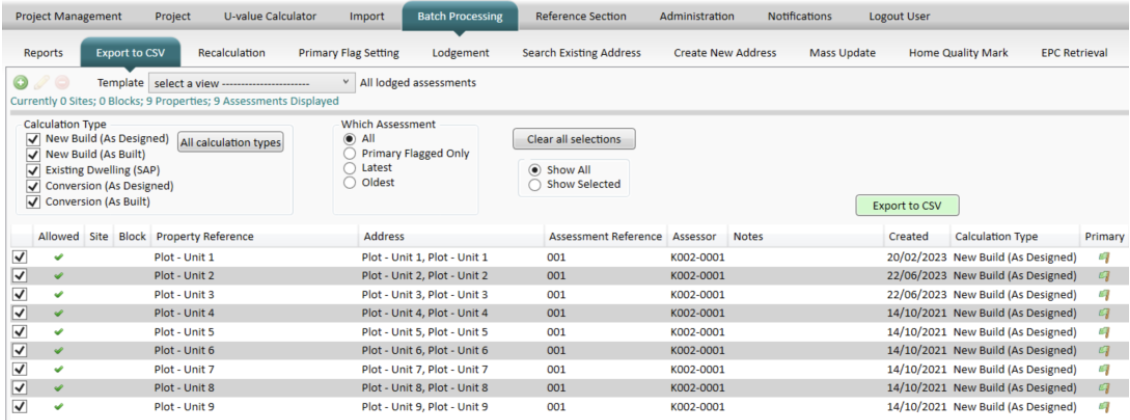
Select which Assessments you would like to include in the CSV file by ticking the boxes on the left side of the screen.
Next you must select which of the SAP data fields Site Manager 360 needs. To do this, click the + button and you will be presented with the Template Definition screen:
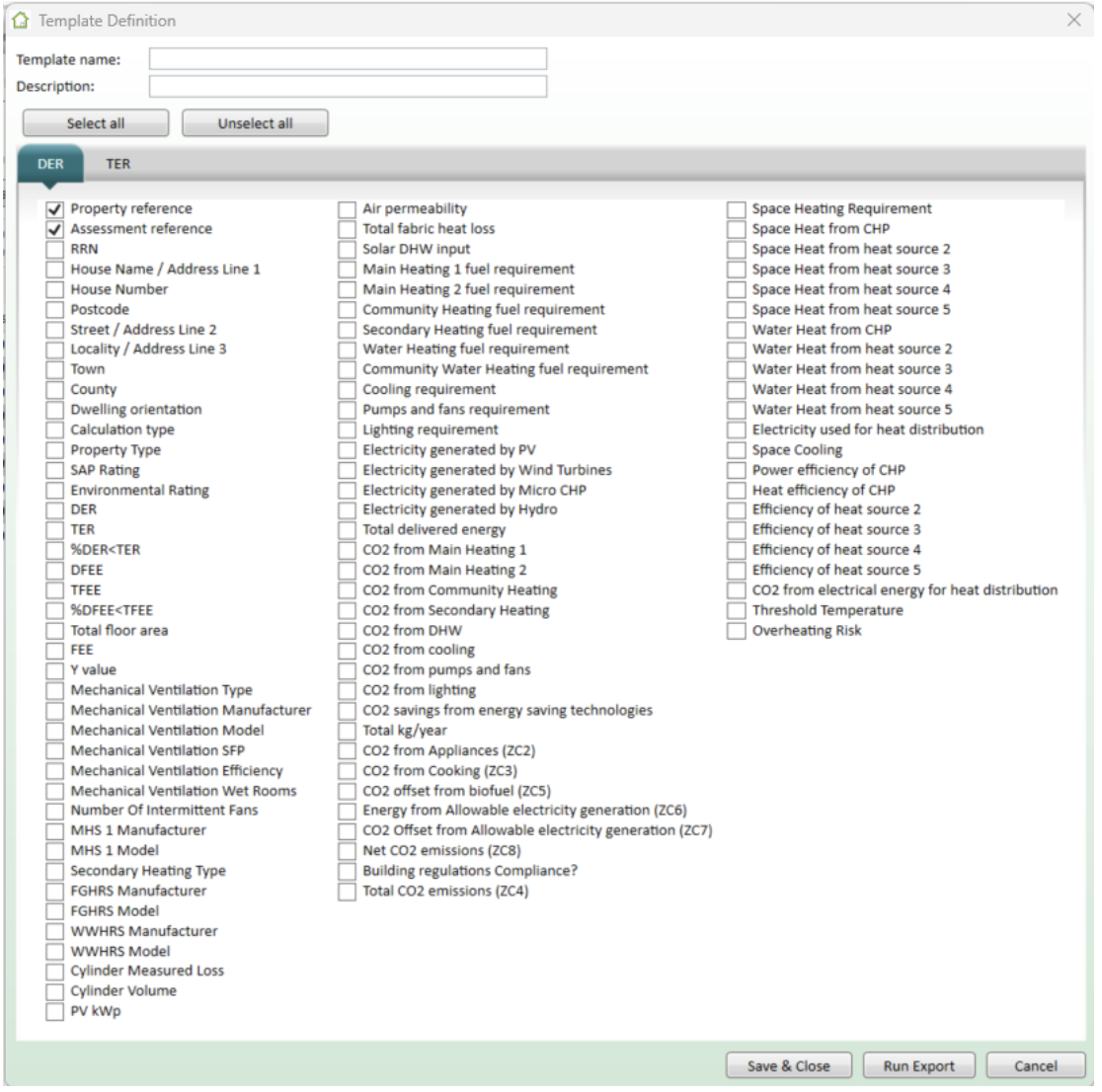
Here you will need to select the ‘Property Reference’ and the ‘Assessment Reference’ this will generate the information required to import the CSV file into Site Manager 360.
Please ensure that only two boxes are ticked on the above screen. Should any additional boxes be ticked, Site Manager 360 won’t accept the imported file.
Finally, to create the CSV file ‘click on ‘Export to CSV’ to save a copy of the file into the location of your choice.
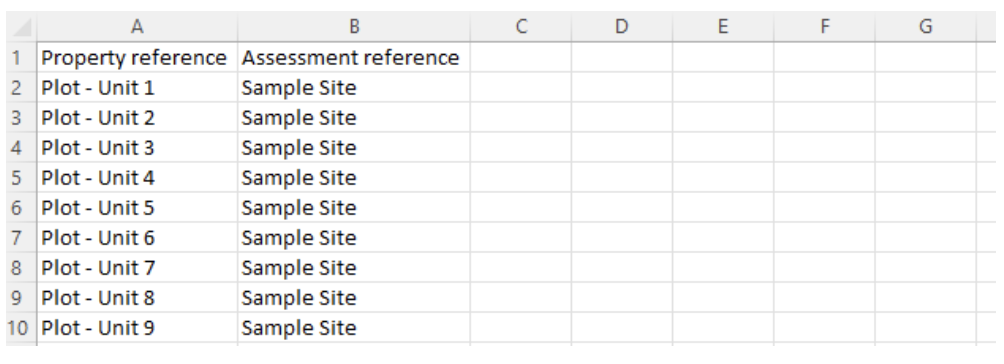
Once this file has been saved, please check it by opening it within Excel.
Once checked it can then be uploaded into Site manager 360 when requested.
